Tool Tips
Tool tips
Did you know you can simultaneously compare two tools in CIM3D? We’ll show you how to do this in today’s Tool Tip Tuesday. Follow these steps: 1) Simulate a tool and save it as a VRML file, i.e. FILE > SAVE > VRML FILE (.WRL) 2) Make a change to the tool and simulate again. 3) Go to FILE > OPEN and select the saved VRML file. Both models will be shown side by side in CIM3D. Double clicking on the VRML model will display a menu with an “Edit position” option, which can be used to move the position of the model. You can also set the XYZ offsets to zero which will overlay the two models on top of one another. Turning on the “Cutting Edges” option and changing colour mapping can also help in comparing differences between models. This image shows a comparison of two corner radius tools – one with curvature gash and the other with plane gash.
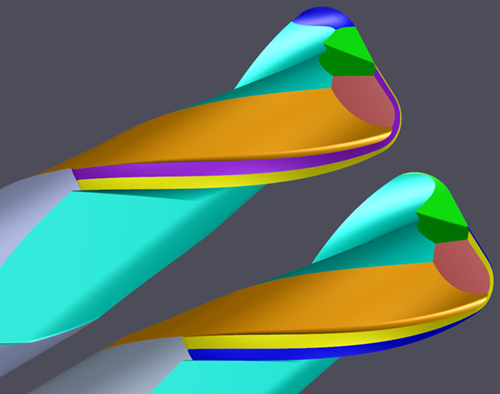
22 November 2018